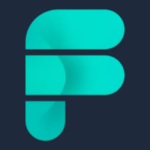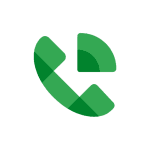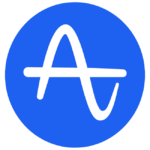How to Use:
Step 1: Choose Your Development Environment:
- Formbricks officially supports setting up the development environment through GitPod, GitHub Codespaces, or locally on your machine.
For GitPod Setup:
- Click on "Open in GitPod" to open a fully configured workspace in your browser.
- Follow the instructions provided in the GitPod Guide for building custom images, initializing Formbricks, and running the workspace.
For GitHub Codespaces Setup:
- Click on "Open in GitHub Codespaces" to open a VSCode interface on the cloud with Formbricks codebase and dependencies installed.
- Follow the instructions provided in the GitHub Codespaces Guide for creating and running the Codespace.
For Local Machine Setup:
- Clone the Formbricks monorepo from GitHub to your local machine.
- Install Node.js, pnpm, and Docker on your machine.
- Install project dependencies using pnpm.
- Create a
.env file based on the .env.example provided.
- Generate secret values for
ENCRYPTION_KEY and NEXTAUTH_SECRET in the .env file.
- Start the Formbricks dev setup using the command
pnpm go, which will set up PostgreSQL, Mailhog, and other services using Docker containers.
Step 2: Accessing the Development Environment:
- Once the setup is complete, you can access the Formbricks app and demo components on different ports as specified in the guide for each setup method.
Step 3: Making Changes and Testing:
- Now, you can make changes to the Formbricks codebase and test them live in your development environment.
- Monitor the logs and check the running status to ensure everything is set up correctly.
By following these steps, you can set up your development environment for Formbricks using GitPod, GitHub Codespaces, or locally on your machine, and start contributing or building your projects with this open-source form and survey management solution.