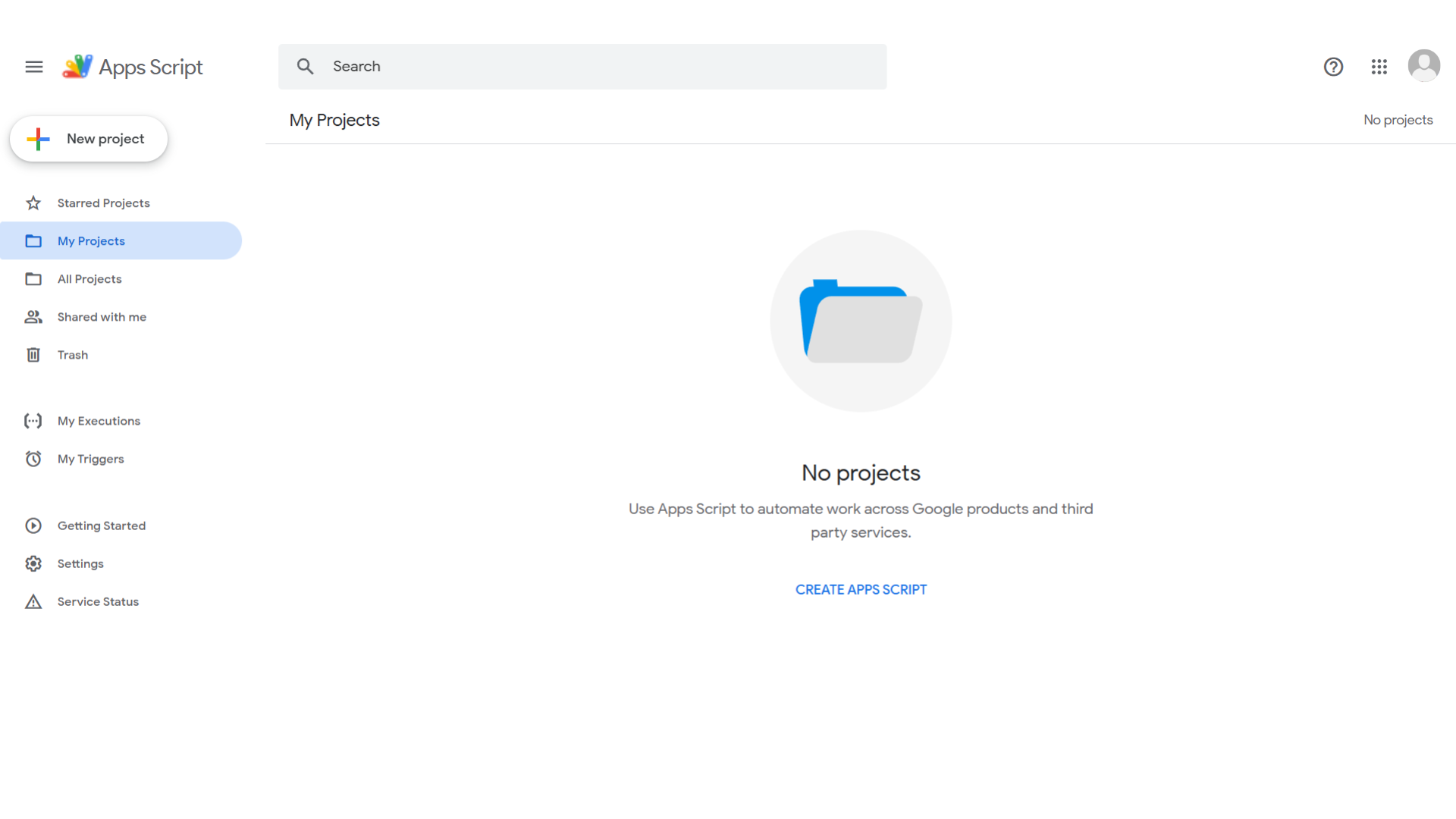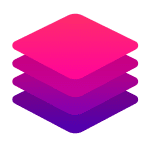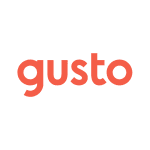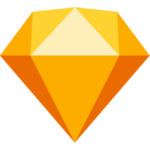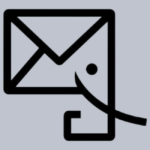Overview
Automate with Ease Using Google Apps Script – Your Cloud-Based Scripting Platform
Google Apps Script, found in the Project Management category, is a versatile JavaScript-based tool for automating and extending Google Workspace apps like Sheets, Docs, and Gmail. Perfect for workflow automation and integrations, it simplifies complex tasks for users of all skill levels. Check out Google Apps Script deals. Explore related tools like Jira, Trello, and Smartsheet.
Why Use Google Apps Script?
In the realm of automation and customization, Google Apps Script stands out by:
- Seamless Integration with Google Workspace: Google Apps Script allows users to effortlessly extend and automate Google Workspace applications, enabling custom solutions tailored to specific needs without leaving the familiar Google environment.
- Ease of Use: With its simple JavaScript-based scripting environment, Google Apps Script is accessible to users with varying levels of programming experience, making it easy to start automating tasks and creating custom functionalities.
- Powerful Automation Capabilities: Users can automate repetitive tasks, schedule scripts to run at specific times, and trigger actions based on events, significantly enhancing productivity and efficiency.
- Access to Google Services and APIs: Google Apps Script provides built-in access to Google services and APIs, allowing users to integrate with other Google products and third-party services to create comprehensive solutions.
Who is Google Apps Script For?
Google Apps Script caters to a wide range of users:
- Business Professionals: Business users leverage Google Apps Script to automate routine tasks, streamline workflows, and create custom reports, enhancing productivity and efficiency in their daily operations.
- Developers: Developers use Google Apps Script to build custom applications and integrations within Google Workspace, taking advantage of its powerful scripting capabilities and access to Google APIs.
- Educators: Educators utilize Google Apps Script to automate administrative tasks, create interactive educational tools, and enhance collaboration among students and staff within Google Workspace.
- Small Businesses: Small businesses benefit from Google Apps Script by creating tailored solutions that address specific business needs without the need for extensive IT resources or infrastructure.
In conclusion, Google Apps Script is a versatile tool for automating and extending Google Workspace applications. Whether you’re a business professional, developer, educator, or part of a small business, Google Apps Script provides the tools needed to enhance productivity and create custom solutions tailored to your specific requirements.