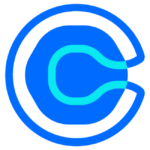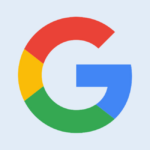How to Cancel Letsmeet
To cancel a meeting or manage other cancellations on Letsmeet, follow these steps:
Canceling a Meeting
- Go to your Dashboard.
- Select the meeting you want to cancel.
- In the right part of the screen, you will see a few buttons. Click on the "Cancel" button.
- Confirm the cancellation by clicking "Yes, cancel" on the confirmation pop-up.
If the meeting invites have already been sent to all your guests, you will need to cancel the meeting directly from your calendar, as the option to cancel will no longer be available on the Letsmeet dashboard once the invites have been sent out.
Canceling an Order or Subscription
If you wish to cancel an order, you can do so within 14 days of the purchase. There is no specific process mentioned for canceling a subscription on Letsmeet, but for general orders, this timeframe applies.
Deleting a Registration
To remove an active registration:
- Click on the pencil icon next to the registration in the participant list to edit it.
- Set the number of participants to zero and enter
[email protected] as the email address.
- Save the registration. This will cancel the registration without sending an email.
- Then, you can permanently delete the registration by clicking on the trash can icon.
Canceling Participation After Deadline
If a registration deadline is set and the option "Cancellation is possible after the deadline until 24 hrs before start" is selected, participants can cancel their registration until 24 hours before the event. Otherwise, no changes are possible after the deadline. If the deadline is less than 24 hours before the start, cancellations are never possible afterwards.
Deleting Your Account
To delete your account:
- Go to the bottom of your profile page.
- Click on the "DELETE ACCOUNT" button.
- Confirm the deletion. This will delete your account along with all associated events, event series, templates, contacts, groups, and settings.