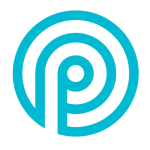How to Cancel Proposify
Here’s a quick guide on how to cancel your Proposify subscription. Whether you’re moving to another proposal management tool or simply cutting costs, this guide will walk you through the cancellation steps with ease. Proposify offers a cloud-based platform designed to streamline the proposal creation process for businesses, enabling users to design, send, track, and manage proposals efficiently. The platform provides customizable templates, collaboration tools, and analytics to help teams close deals faster and improve their proposal workflows. For more information on Proposify’s features and pricing, you can visit their pricing page and terms of service.
How to Cancel Your Proposify Subscription
Canceling your Proposify subscription is straightforward when you know the steps. Whether you’re switching to another platform or simply reducing your expenses, follow this guide for a smooth cancellation process.
Step 1: Log into Your Proposify Account
To begin, log in to your Proposify account on the Proposify website. Once logged in, navigate to your Account Settings by clicking on the Settings button from the left-hand menu[3].
Step 2: Access the Billing Settings
In your Account Settings, scroll down and find the Billing or Subscriptions tab. This is where you can view all of your current subscriptions and manage your billing information[3].
Step 3: Review Your Subscription Details
Before proceeding with the cancellation, review your subscription details to ensure you understand when your next billing date is and what features you will lose access to once canceled. This will help you make an informed decision.
Step 4: Start the Cancellation Process
Next, click on the option to cancel your subscription. Proposify allows you to cancel your subscription at any time by visiting your subscription page, and termination shall take effect at the expiry of the current subscription period[4].
Step 5: Confirm the Cancellation
Follow any additional on-screen prompts to confirm your cancellation. Proposify will not refund or credit any remaining portion of subscription fees for the current term[4].
Step 6: Verify Your Cancellation
After successfully canceling, you should no longer receive billing notifications. If you have any questions or need further assistance, you can contact Proposify’s support team directly through their support page.
Conclusion
Ending a subscription can be a hassle-free task when you follow the proper steps. Whether you’re opting for a different service, tightening your budget, or no longer need the product, the process can be managed smoothly with careful attention to the cancellation steps. Always ensure you’ve reviewed your subscription terms and confirmed the cancellation to avoid future charges. Should any complications arise, most services offer support options to help resolve issues quickly.
If you need more detailed information or have specific questions about your Proposify account, you can also refer to their FAQ page or contact their support team directly.