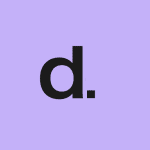How to Cancel SuperPay
To cancel a subscription for a SuperPay product, you need to follow these steps based on where you initially subscribed:
Through the SuperPay Website
If you subscribed directly through the SuperPay website, here are the steps to cancel your subscription:
- Log into your account on the SuperPay website.
- Navigate to the account management or subscription settings section.
- Look for the option to manage or cancel your subscription.
- Click on the "Cancel Subscription" or similar button to initiate the cancellation process.
- Follow any additional instructions provided to complete the cancellation.
Through Apple
If you subscribed via an iOS app, you need to use Apple’s subscription management:
- On your iOS device, go to the General Settings (the grey icon with the gears).
- Tap on "Apple ID" at the top.
- Select "Subscriptions".
- Find the SuperPay subscription and tap on it.
- Tap "Cancel Subscription" and follow the instructions.
Through Google Play
If you subscribed via an Android app, use the Google Play Store:
- Open the Google Play app on your Android device.
- Tap the profile icon in the upper right corner.
- Select "Payments & Subscriptions" and then "Subscriptions".
- Find the SuperPay subscription and select it.
- Tap "Cancel Subscription" and follow the instructions.
Through PayPal
If you subscribed using PayPal, you need to manage the subscription through your PayPal account:
- Log into your PayPal account.
- Click the gear icon in the upper right of the page.
- Select "Payments" and then "Manage automatic payments".
- Find the SuperPay subscription and select it.
- Click "Cancel" or "Cancel automatic billing" and follow the instructions.
Additional Steps
After canceling your subscription, ensure that you have revoked any authorization for recurring payments through your bank or card issuer if necessary, to avoid any unexpected charges. Keep a record of your cancellation, including any correspondence or phone call details, as proof of your request to cancel the subscription.