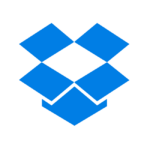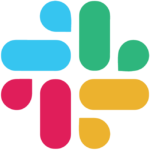How to Cancel WeTransfer
To cancel your WeTransfer subscription, follow these steps:
Accessing Your Plan and Payment Settings
- Start by visiting the WeTransfer website and logging into your account.
- Navigate to your profile settings or account settings, typically represented by your profile picture or your name in the top corner of the screen. Click on it to access the dropdown menu.
- In the dropdown menu, select the option labeled "Plan and Payment" or "Subscription."
Canceling Your Subscription
- Once in your Plan and Payment settings, look for the option to cancel your subscription. This might be labeled as "Cancel Subscription" or something similar. Click on it to proceed.
- You may be asked to provide feedback on why you’re canceling. This step is usually optional, but you can provide your thoughts if you wish.
- After providing feedback (or skipping it), you will need to confirm the cancellation. This step is crucial to ensure that your subscription will not renew.
Alternative Method for Mobile Devices
If you subscribed through the app on your mobile device, you can cancel your subscription as follows:
For iOS Devices:
- Open the App Store.
- Tap on your profile picture in the top right corner.
- Tap on "Subscriptions."
- Select your active WeTransfer subscription.
- Tap on the red "Cancel" button.
For Android Devices:
- Go to your Google account settings.
- Tap on "Manage your Google account."
- Swipe and tap on "Payment and subscriptions."
- Scroll down until you find "Subscriptions" and tap on "Manage subscriptions."
- Find your active WeTransfer subscription, tap on it, and then tap on the "Cancel" button.
By following these steps, you can easily cancel your WeTransfer subscription and manage your account settings effectively.