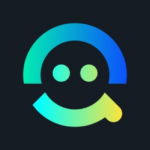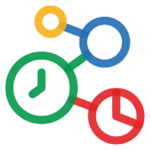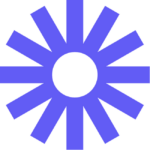How to Cancel Google Slides Subscription
Here’s a quick guide on how to cancel your Google Slides subscription. Whether you’re moving to another presentation tool or simply cutting costs, this guide will walk you through the cancellation steps with ease. Google Slides is a cloud-based presentation software that allows users to create, edit, and collaborate on presentations in real-time from any device. It offers a variety of templates, themes, and integration with other Google Workspace tools, making it easy to design professional presentations and share them seamlessly with others. For more information, visit the Google Slides page.
How to Cancel Your Google Slides Subscription
Canceling your Google Slides subscription is straightforward when you know the steps. Whether you’re switching to another platform or simply reducing your expenses, follow this guide for a smooth cancellation process.
Step 1: Sign In to Your Google Admin Console
To begin, sign in to your Google Admin console. This is where you manage all your Google Workspace subscriptions. Go to the Google Admin Console. Use your administrator account credentials to log in. Note that this account should not end in @gmail.com[4].
Step 2: Navigate to Billing and Subscriptions
Once logged in, navigate to the Billing section in the Admin console. Click on Billing in the left-hand menu. Select the Google Workspace subscription you want to cancel[4].
Step 3: Cancel Your Subscription
To cancel your subscription, follow these steps:
- Cancel Subscription: Click on More and then Cancel Subscription.
- Reason for Canceling: Select a reason for canceling and click Continue.
- Confirm Cancellation: Check the box to confirm you read the information and want to continue. Then, click Cancel My Subscription[4].
Step 4: Review Post-Cancellation Options
After canceling your subscription, you will lose access to core Google Workspace services like Gmail, Meet, and Calendar. However, you will still have access to additional Google services such as Google Ads, Google Photos, and YouTube. If you have Cloud Identity, you can still access certain core Google Workspace services but with limitations[4].
Step 5: Additional Considerations
Before canceling, ensure you have downloaded any user data you want to keep, such as Gmail messages, Google Chat messages, and files stored in Google Drive. You can use the Data Export tool for this purpose[4].
Conclusion
Canceling your Google Slides subscription through Google Workspace is a straightforward process that can be completed through the Admin console. By following these steps, you can navigate the cancellation process smoothly and confidently. If you have any further questions or concerns, don’t hesitate to reach out to Google Workspace support for assistance. For more detailed information or specific questions about your Google account, you can also refer to their FAQ page or contact their support team directly.
If you need more detailed information or have specific questions about your Google account, you can also refer to their Google Workspace Support page or contact their support team directly.