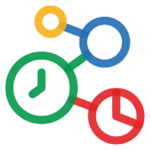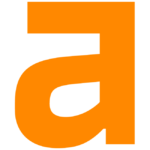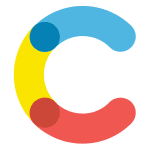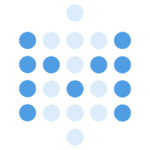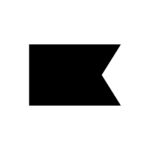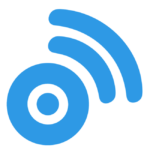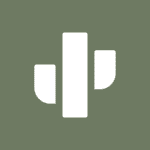How to cancel Zoho Social
Note: This guide assumes you are guiding your customers on canceling their subscriptions through the Zoho Social Customer Portal.
Step 1: Log into Zoho Social Customer Portal
Customers need to log in to their Zoho Social account and access the Customer Portal.
Step 2: Navigate to Subscription Management
Within the Customer Portal, navigate to “Settings” > “Preferences” > “Subscription Management.”
Step 3: Access Cancellations Tab
Select the “Cancellations” tab in the Subscription Management section.
Step 4: Enable Cancel Subscriptions Option
Check the “Cancel Subscriptions” option to enable customers to cancel their subscriptions.
Step 5: Choose Cancellation Timing
Choose whether customers can cancel their subscriptions immediately or on the next renewal. This option depends on your preference.
Step 6: Save Changes
Click on the “Save” button to apply the changes.
Step 7: Cancel Subscription
Customers can now navigate to the appropriate section in the Customer Portal to find the option for canceling their subscriptions.
Important Tips:
- Customer Guidance: Provide clear instructions to your customers on accessing the Customer Portal and finding the subscription cancellation option.
- Cancellation Timing: Make sure customers are aware of the chosen cancellation timing (immediate or on the next renewal) based on your settings.
- Contact Support (if needed): If customers encounter any issues or have questions about the cancellation process, guide them to contact Zoho Social support for assistance.
Enabling subscription cancellations through the Zoho Social Customer Portal involves configuring the settings in the Subscription Management section. Once activated, customers can easily cancel their subscriptions by following the provided steps in the portal.