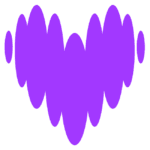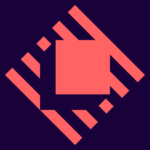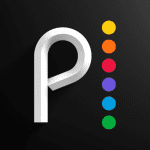How to Cancel Deezer Subscription
Contemplating discontinuing your Deezer subscription? Fear not, this guide empowers you to effortlessly terminate your membership, ensuring you retain control over recurring charges:
Cancellation Methods:
Desktop Web Browser:
- Account Access: Navigate to the Deezer website and log in with your account credentials.
- Settings Menu: Locate your profile picture or name in the top right corner and click on it. Select “Settings” from the dropdown menu.
- Subscription Management: Identify the “Manage my subscription” option and click on it.
- Cancellation Confirmation: A clear prompt will appear regarding cancellation. Click on “Cancel my subscription” to confirm your decision.
- Reason for Cancellation (Optional): Deezer may offer you the opportunity to provide a reason for canceling. While optional, this feedback can help them improve their service.
Mobile App (Android & iOS):
- App Launch: Open the Deezer app on your Android or iOS device.
- Settings Access: Locate your profile icon or menu button and tap on it. Select “Settings” from the menu options.
- Subscription Management: Navigate to the “Account Management” section and select “Manage my subscription.”
- Cancellation Confirmation: Similar to the desktop method, confirm cancellation by tapping on “Cancel my subscription.”
- Reason for Cancellation (Optional): Provide an optional reason for canceling if prompted.
By following these steps, you can confidently and efficiently terminate your Deezer subscription and optimize your music streaming service subscriptions.