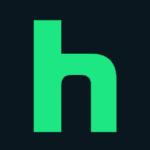How to Cancel HBO Subscription
Contemplating discontinuing your HBO subscription? This guide empowers you to navigate the cancellation process effectively, ensuring a smooth termination aligned with your specific billing source:
Step 1: Locate Billing Source (if unsure):
HBO Max App/Website:
-
- Launch the HBO Max app on your phone or tablet.
- Alternatively, navigate to max.com on your computer.
- Locate your profile picture (upper right corner) and select it.
- Within the profile menu, choose “Settings.”
- Under “Settings,” identify the section labeled “Subscription” and select it.
- The billing source for your HBO Max subscription will be displayed here (Adult profiles only).
Step 2: Cancellation Based on Billing Source:
HBO Nordic AB (HBOMax.com) Cancellation:
-
- Website Access: Using a web browser, navigate to max.com and sign in to your account (if necessary).
- Profile Selection: Locate your profile picture (upper right corner) and select it.
- Subscription Management: From the profile menu, choose “Settings” and then find the “Subscription” section.
- Cancellation Initiation: Within “Subscription,” select “Manage Subscription” followed by “Cancel Subscription.”
- Confirmation & Details: Confirm your cancellation decision and note the expiration date of your current subscription. You will receive a confirmation email upon successful cancellation.
- Post-Cancellation Access: You will retain access to HBO Max content until the end of your current billing cycle, even after cancellation.
Apple iTunes or App Store Cancellation:
-
- Device Settings: On your iPhone or iPad, launch the “Settings” app.
- Apple ID Selection: Tap on your Apple ID displayed at the top of the “Settings” menu.
- Subscription Management: Locate and tap the option labeled “Subscriptions” (you may need to log in with your Apple ID upon selection).
- HBO Max Subscription Identification: Within the list of subscriptions, find and tap the entry for your HBO Max subscription. If you cannot locate it, ensure you are signed in with the correct Apple ID.
- Cancellation Initiation: Tap the button labeled “Cancel Subscription” to initiate the cancellation process.
- Confirmation & Resources: Upon successful cancellation, you will receive a confirmation email from Apple.
- Post-Cancellation Access: You will retain access to HBO Max content until the end of your current billing cycle, even after cancellation.
Google Play Cancellation:
-
- Play Store Access: On your Android phone or tablet, open the Google Play Store app.
- Profile Selection: Locate and tap your profile picture situated in the top right corner of the Play Store app.
- Payment & Subscription Management: From the profile menu, select “Payments & subscriptions” followed by “Subscriptions.”
- HBO Max Subscription Identification: Within the list of subscriptions, locate and tap the entry for your HBO Max subscription.
- Cancellation Initiation: Tap the button labeled “Cancel Subscription” to initiate the cancellation process.
- Confirmation & Resources: Upon successful cancellation, you will receive a confirmation email from Google Play.
- Post-Cancellation Access: You will retain access to HBO Max content until the end of your current billing cycle, even after cancellation.
By following these steps and identifying your billing source, you can confidently and efficiently terminate your HBO subscription, ensuring optimal management of your streaming service subscriptions.