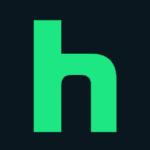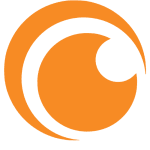How to Cancel Disney+ Subscription
Contemplating the deactivation of your Disney+ subscription? Fear not, this guide empowers you to effortlessly cancel your membership, ensuring you are only charged for the service you desire.
Pre-Cancellation Considerations:
- Cancellation Window: Be mindful that you must cancel at least 24 hours before your renewal date to avoid being charged for the next billing cycle.
- Account Status: Canceling your subscription does not delete your Disney+ account. You can still access your profile and watch history.
- Refunds: Disney+ does not offer partial refunds for unused portions of your billing period.
Desktop Web Browser:
- Navigate to the Disney+ website and log in to your account.
- Click on your profile icon situated in the top right corner.
- Select “My Space” followed by “Help & Settings.”
- Choose “Subscription and Devices” followed by “Cancel.”
- A pop-up will confirm your current subscription validity. Confirm cancellation by selecting “Cancel Auto-renewal.”
Mobile App (iOS/Android):
- Launch the Disney+ app on your device.
- Access your “My Space” section.
- Select “Help & Settings” from the menu.
- Choose “Account Settings” followed by “Cancel.”
- A pop-up will display your current subscription validity. Confirm cancellation by selecting “Cancel Auto-renewal.”
By following these steps, you can confidently and efficiently terminate your Disney+ subscription and optimize your streaming service subscriptions.