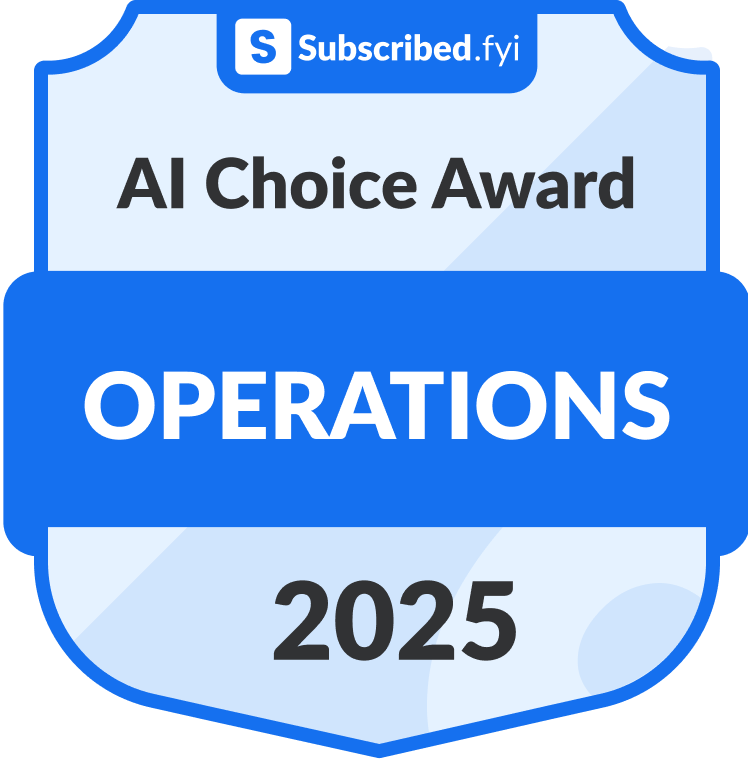How to Cancel Notion
Notion is a versatile productivity tool used by many for organizing information, collaborating on projects, and optimizing workflows. However, circumstances may arise where you need to cancel your Notion subscription. In this guide, we’ll walk you through the steps to cancel your subscription seamlessly.
Step 1: Log into Your Notion Account
Begin by logging into your Notion account on the official website: Notion. If you’re not already logged in, enter your credentials to access your account.
Step 2: Navigate to Account Settings
Once logged in, locate and click on your profile picture or initials in the lower-left corner of the Notion dashboard. This will open a menu. From the menu, select “Settings & Members.”
Step 3: Access Subscription Settings
Within the Settings & Members menu, find the “Subscription” tab. Click on it to access your subscription settings.
Step 4: Review Subscription Details
In the Subscription section, you’ll find details about your current plan, billing cycle, and payment method. Take a moment to review this information to ensure you are canceling the correct subscription.
Step 5: Cancel Subscription
Look for the option to cancel your subscription. This is typically found at the bottom of the Subscription page. Click on the “Cancel” or “Cancel Subscription” button.
Step 6: Confirm Cancellation
Notion may prompt you to confirm your decision to cancel your subscription. Follow the on-screen instructions and confirm the cancellation.
Step 7: Verify Cancellation
After confirming, it’s essential to verify that your subscription has been canceled. Check the Subscription section to ensure that your plan status now reflects the cancellation.
Canceling your Notion subscription is a straightforward process that can be done through your account settings. If you ever decide to re-subscribe or have any questions, visit Notion’s Support page for assistance.
Looking for Alternatives?
If you’re exploring other tools to support your projects and business after canceling your Notion subscription, here are some top alternatives to consider:
- Trello: A flexible project management tool that uses boards, lists, and cards to help you organize tasks and collaborate with your team effectively.
- Asana: Ideal for managing complex projects, Asana offers robust features for task management, team collaboration, and project tracking.
- Evernote: A note-taking app that helps you capture ideas, organize notes, and collaborate with others seamlessly.
- ClickUp: A comprehensive productivity platform that combines tasks, docs, goals, and chat in one place to streamline your workflow.
- Coda: A powerful document editor that combines the functionality of documents, spreadsheets, and apps to help teams work more efficiently.
- Notion: A versatile tool for note-taking, project management, and collaboration, offering a wide range of templates and integrations.
- Microsoft 365: A suite of productivity tools including Word, Excel, and Teams, designed to enhance collaboration and efficiency in business environments.
- Google Workspace: A collection of cloud-based productivity and collaboration tools including Gmail, Docs, and Drive, ideal for seamless teamwork.
- Calendly: A scheduling tool that simplifies meeting planning by allowing others to book appointments based on your availability.
Each of these platforms offers unique capabilities to help you continue building, organizing, and managing your projects and business effectively.
Conclusion:
We hope this step-by-step guide has been helpful in navigating the process of canceling your Notion subscription. Remember, the cancellation won’t affect your existing data, and you can continue to access and edit it even after canceling. If you need further assistance or have specific inquiries, reach out to Notion’s support team for personalized help. Thank you for choosing Notion for your productivity needs!