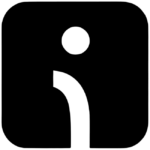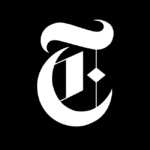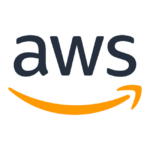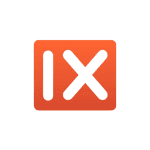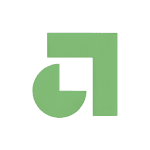How to Cancel Youtube TV Subscription
Contemplating discontinuing your YouTube TV subscription? This guide facilitates a streamlined approach to cancellation, ensuring you are not charged for future billing cycles.
Steps to Cancellation:
-
Web Browser Access: Using a desktop or mobile web browser, navigate to the YouTube TV website and log in to your account.
-
Profile Selection: Locate your profile picture or avatar situated in the top right corner of the screen and click on it.
-
Account Settings: From the dropdown menu, select “Settings.”
-
Subscription Management: Within the “Settings” menu, identify the section labeled “Membership.” Click on this option to manage your subscription details.
-
Cancellation Initiation: Within the “Membership” section, locate a button labeled “Manage”. Clicking this button will initiate the cancellation process.
-
Confirmation Prompt: A confirmation window will likely appear, outlining the consequences of canceling your subscription. Look for a button labeled “Cancel membership” or similar wording to confirm your decision. An additional confirmation step labeled “Cancel” may be required for finalization.
Post-Cancellation Access:
You will retain access to YouTube TV content until the end of your current billing cycle, even after cancellation. This provides a grace period to enjoy YouTube TV content before your subscription officially terminates.
By following these steps, you can confidently and efficiently terminate your YouTube TV subscription and optimize your streaming service subscriptions.