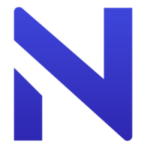How to Cancel NocoDB Subscription
Here’s a quick guide on how to cancel your NocoDB subscription. Whether you’re moving to another database management tool or simply cutting costs, this guide will walk you through the cancellation steps with ease. NocoDB is an open-source platform that transforms databases into collaborative smart spreadsheets, enabling users to manage and automate workflows without coding. It supports a wide range of databases and integrates seamlessly with various applications, making it a versatile tool for teams and businesses. Looking for alternatives? Explore more tools in our Open source collection.
How to Cancel Your NocoDB Subscription
Canceling your NocoDB subscription is straightforward when you know the steps. Whether you’re switching to another platform or simply reducing your expenses, follow this guide for a smooth cancellation process.
Step 1: Log into Your NocoDB Account
To begin, log in to your NocoDB account on the NocoDB website. Once logged in, navigate to your Account Settings by clicking on your profile icon at the top right of the screen.
Step 2: Access the Billing Settings
In your Account Settings, you will need to manage your subscription details. However, NocoDB does not explicitly provide a “”Billing”” or “”Subscriptions”” tab for managing subscriptions. Instead, you should look for any settings related to your subscription or billing information.
Step 3: Review Your Subscription Details
Before proceeding with the cancellation, review your subscription details to ensure you understand when your next billing date is and what features you will lose access to once canceled. This will help you make an informed decision.
Step 4: Manage Your Subscription
Since NocoDB is an open-source platform and does not charge for usage, there is no explicit “”Cancel Subscription”” button. However, if you are using a paid service or subscription through AWS Marketplace, you can manage your subscription details through the AWS Marketplace interface. Here’s how you can do it:
- Log into AWS Marketplace: Go to the AWS Marketplace and log in with your AWS account credentials.
- Find Your NocoDB Listing: Search for NocoDB in the marketplace and find your specific listing.
- Manage Your Subscription: From the listing page, you can manage your subscription details, including canceling it if needed. You can also refer to the AWS Marketplace documentation for more detailed instructions.
Step 5: Confirm the Cancellation
If you are using a paid service through AWS Marketplace, after canceling your subscription, you should receive a confirmation email from AWS regarding the cancellation. Be sure to check your email to verify that the subscription has been canceled and that you will no longer be billed. To learn more, please consult their Terms of Service.
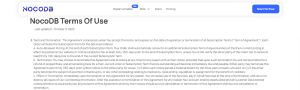
Conclusion
Ending a subscription can be a hassle-free task when you follow the proper steps. Whether you’re opting for a different service, tightening your budget, or no longer need the product, the process can be managed smoothly with careful attention to the cancellation steps. Always ensure you’ve reviewed your subscription terms and confirmed the cancellation to avoid future charges. Should any complications arise, most services offer support options to help resolve issues quickly.
If you need more detailed information or have specific questions about your NocoDB account, you can also refer to their FAQ page or contact their support team directly. For additional details on managing your account settings, including token management and user roles, you can visit the NocoDB documentation.
Explore Alternative Open Source Products
If you’re thinking of exploring more open-source tools, check out the following alternatives from the Open Source category:
- Lago: A popular billing tool for managing SaaS subscriptions.
- Formkit: Streamline your forms with this developer-friendly open-source tool.
- Livekit: A solution for building real-time audio and video apps.
- Dub.co: An innovative open-source video communication platform.
- Formbricks: Enhance user feedback collection with this powerful tool.
Check out Subscribed Deals for more exclusive deals and alternative options. You should also check out other tools from related categories like Worksuite for productivity solutions and Web Development & Design for design and development tools.