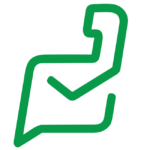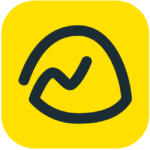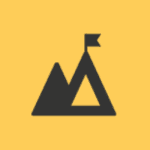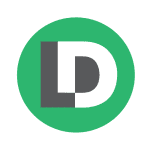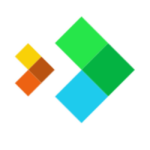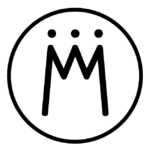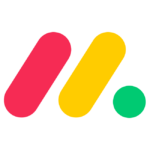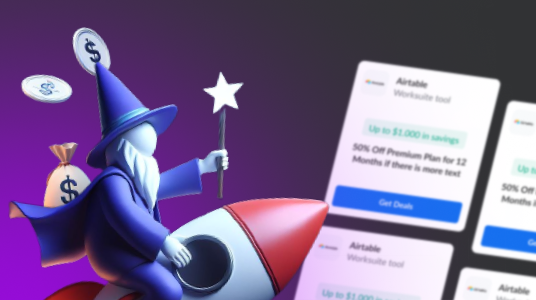How to Cancel Basecamp
Basecamp is a popular project management and collaboration platform, but if you’ve decided that it’s time to part ways, canceling your subscription is a straightforward process. In this comprehensive guide, we’ll walk you through the steps to cancel your Basecamp account, ensuring a smooth and hassle-free experience.
Preparing for Cancellation
Before you proceed with canceling your Basecamp account, it’s crucial to be aware of a few key points:
- Immediate Effect
- Canceling your account takes effect immediately. You won’t incur any further charges, and your account will become inaccessible.
- Data Deletion
- For security reasons, data from your canceled account will be permanently deleted after 30 days. If you need access during this period, contact Basecamp support.
- Auto-Cancellation
- If your account has been inactive for an extended period, Basecamp may auto-cancel it. Notifications about this will be provided, and more details can be found in the Cancellation Policy.
Steps to Cancel Your Basecamp Account
Now that you’re informed, let’s proceed with canceling your Basecamp subscription. Follow these step-by-step instructions:
- Access Adminland
- Start by logging into your Basecamp account.
- On the Home page, locate the “Adminland” link situated at the top right, beneath your avatar.
- Navigate to Owner Actions:
- Once in Adminland, scroll down until you find the “Owner Actions” section.
- Initiate Cancellation
- Within the Owner Actions, click on the option that says “Cancel this account” located at the bottom.
- Confirmation Page
- You will be directed to a confirmation page. Confirm your decision to cancel your account.
- Export Your Data
- Before finalizing the cancellation, consider exporting your data.
- Click on the option to export your data and allow the download to complete.
Note: Ensure that the export finishes downloading to your computer before proceeding with the cancellation. Incomplete downloads may require support intervention.
- Confirm Cancellation
- After exporting your data, confirm the cancellation. This action takes effect immediately, rendering your account inaccessible.
Canceling your Basecamp account is a straightforward process, but it’s essential to be aware of the immediate effects and data deletion timelines. By following the steps outlined in this guide, you can confidently cancel your subscription while ensuring that your data is safely exported. If you encounter any issues or have questions, don’t hesitate to reach out to Basecamp support for assistance. We appreciate your time spent with Basecamp and wish you the best in your future endeavors!