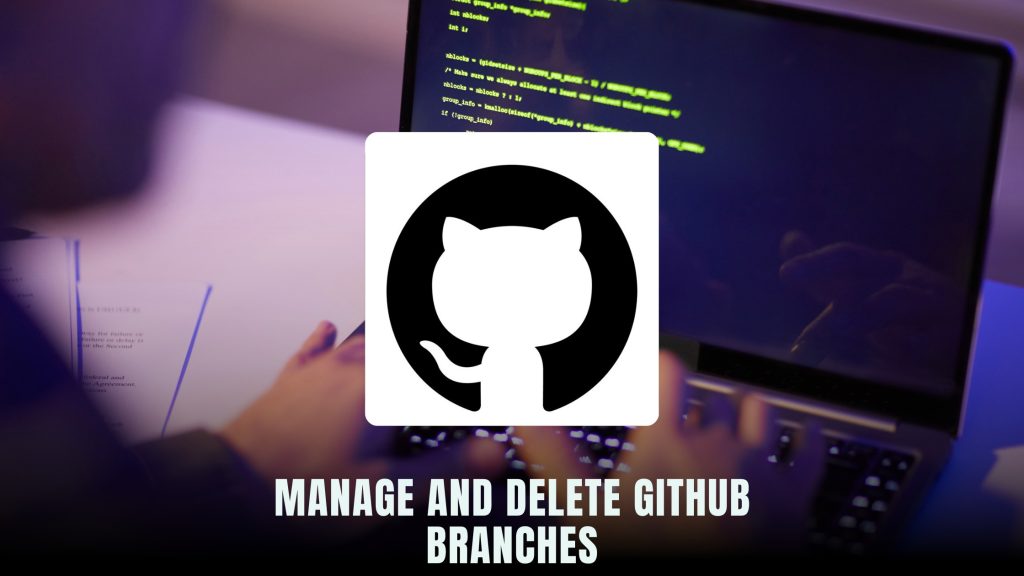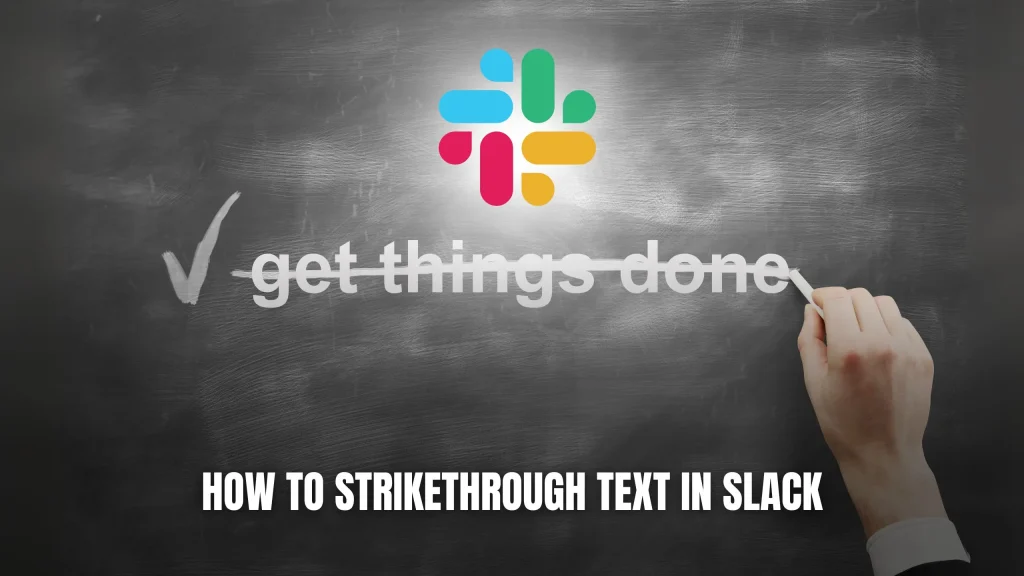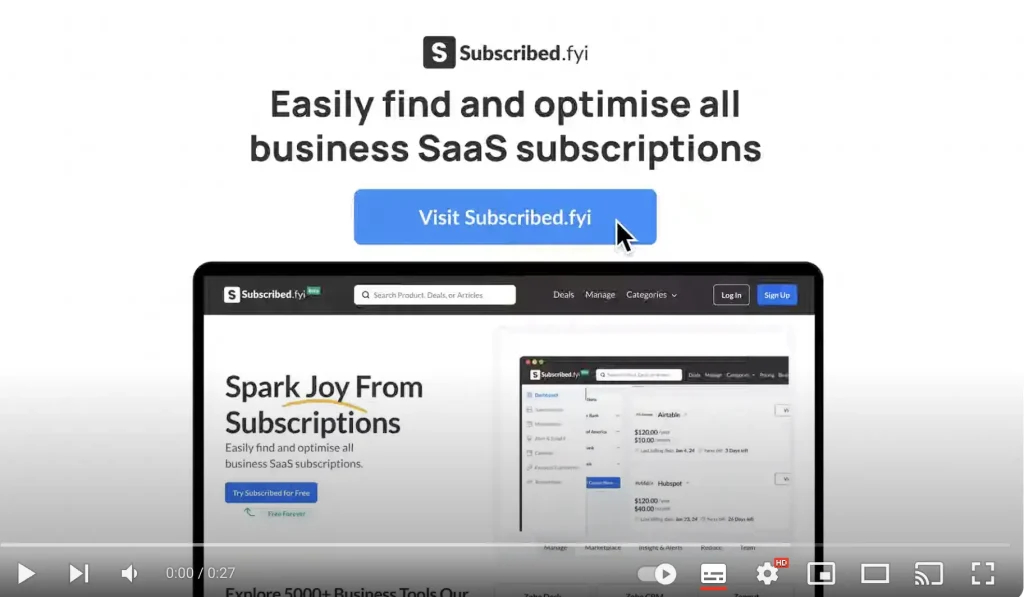Tips and tricks for project management with Trello

Tips and Tricks for Project Management with Trello
In the world of project management, efficiency, organization, and collaboration are key to success. Whether you’re a seasoned project manager or just starting, Trello can be a game-changer. Trello is an intuitive and versatile project management tool that simplifies task organization, team collaboration, and progress tracking. In this article, we’ll provide you with valuable tips and tricks to make the most of Trello for your project management needs.
Step 1: Setup Your Trello Project Board and Create Task Cards
Trello’s onboarding and setup process are incredibly user-friendly, making it a breeze to get started on your first project. Here’s how to set up your Trello project board:
- Create Lists: Trello project boards are organized into lists, representing the steps of your project. These lists can be customized to suit your project’s specific needs.
- Add Cards: Each list contains task cards that represent individual project tasks. You can create cards for different steps, from issue tracking to content creation calendars. Customize the list names based on your project requirements.
- Customize Lists: Trello allows you to add or remove lists as your project evolves. Simply scroll to the right to create additional lists or move task cards between lists.
Step 2: Create Task Cards and Assign Them to Relevant Team Members
Once you’ve set up your project board, it’s time to plan your project and create task cards:
- Adding Task Cards: Click on the “Add another card” button at the bottom of any list to create new tasks. Trello conveniently provides a card creation button under each list for a seamless workflow.
- Task Details: Fill in relevant project details for each task, including due dates, card cover photos, descriptions, users, task comments, labels (for categorization), and attachments (for files and documents).
- Task Checklists: Trello offers a powerful checklist function within each card. Create checklists to track task progress and display a percentage completion for better tracking.
- Assign Team Members: Assign team members to the task by clicking on “Members” in the right-hand menu while in any task window. This ensures that they receive project notifications, including comments and task updates.
Step 3: Move the Trello Cards Along the Board as Steps are Completed
As your project progresses, use Trello’s intuitive drag-and-drop feature to move task cards between lists representing different project stages. This allows for a visual representation of task progression from planning to completion.
To streamline the execution process, consider using Trello’s “Power-Ups” to automate tasks. These automation functions can help you set new tasks to the top of lists, create repetitive action cards, sort cards, and archive completed tasks. Automation frees up your time to focus on project execution and progress tracking.
Step 4: Close Out the Project upon Completion
Once all tasks are completed, it’s time to close out your project and conduct a post-project analysis. Trello’s “Power-Ups” include various analytics and reporting add-ons that can help you measure the project’s successes and areas for improvement.
Compile the project data using these add-ons to create a post-project report to share with your team and stakeholders. Analyzing the project’s performance helps identify lessons learned and areas for future improvement.
Step 5: Use Your Trello Board Template for Future Projects
After you’ve successfully managed a project using Trello, save yourself time by reusing your board structure for future projects:
- Copy Board: In Trello’s menu, select “more” and choose “copy board.” This allows you to duplicate your existing board, including all lists and cards.
- Customize for New Project: Adjust your cards and lists as needed to match the requirements of your new project. Building on previous boards provides consistency and saves time during project planning.
Trello’s flexibility and adaptability make it an ideal tool for managing projects of all types, from issue tracking to content creation calendars. By following these tips and tricks, you can harness the full potential of Trello for efficient project management and enjoy smoother, more organized workflows.
For more insights and inspiration on how to maximize your project management with Trello, explore the following resources:
- Trello Board Examples
- Trello Tips and Best Practices
- Atlassian’s Guide to Trello
- Trello for Project Management
- Trello Guides and Templates
With these tools and knowledge, you can become a Trello power user and elevate your project management skills. Whether you’re managing personal projects or collaborating with a team, Trello can help you achieve your project goals more effectively.