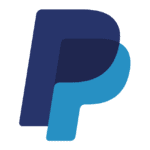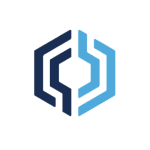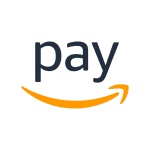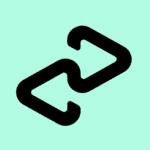How to Cancel Paypal Subscription
Contemplating discontinuing your PayPal account? This guide empowers you to effectively close your account, ensuring a smooth termination process and understanding the implications.
Pre-Closure Considerations:
-
Account Balance: Before initiating closure, it’s essential to remove any remaining funds from your PayPal balance. You can transfer them to your linked bank account for easy access.
-
Future Use: If you foresee using PayPal again in the future, consider maintaining your account. There are no charges associated with inactive accounts.
Cancellation Methods:
PayPal offers two convenient methods for account closure:
Web Interface:
- Account Access: Using a web browser on your computer or mobile device, navigate to the PayPal website and log in to your account credentials.
- Settings Navigation: Locate the “Settings” section within the PayPal interface. This is typically found by clicking on your profile picture or avatar (usually in the top right corner) and selecting “Settings” from the available options.
- Closure Initiation: Within the “Settings” section, find the option labeled “Close your account” under “Account options” and click on it to initiate the closure process.
- Confirmation: Follow the on-screen prompts and confirm your decision to close your account.
Mobile App:
- App Access: Launch the PayPal mobile app on your smartphone or tablet and log in to your account credentials.
- Profile Access: Locate your profile icon within the app interface. This is typically found in the top left corner of the screen.
- Closure Initiation: Tap on your profile icon and select “Close account” from the available options.
- Confirmation: Follow the on-screen prompts and confirm your decision to close your account.
Post-Closure Implications:
-
Reopening: Once your PayPal account is closed, it cannot be reopened. You will need to create a new account if you decide to utilize PayPal services again in the future.
-
Account Resolution: PayPal cannot close accounts with outstanding balances, limitations, or unresolved issues. Ensure all such matters are addressed before initiating closure.
-
Data Retention: While PayPal aims to close your account upon request, inquire about their specific data retention policies if you have concerns. They may retain certain data as required by law.
By following these steps and considering the outlined points, you can confidently and efficiently terminate your PayPal account through either the web interface or mobile app. Remember, removing any remaining funds and addressing any account limitations are essential prerequisites for successful closure.