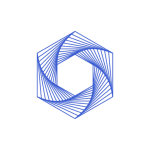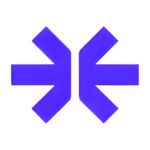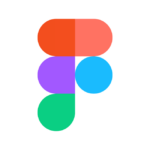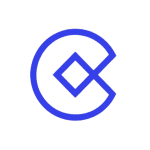How to Cancel Balsamiq Subscription
Balsamiq, a renowned wireframing tool, provides users with the ability to create low-fidelity wireframes efficiently. However, circumstances may arise where you find the need to cancel your subscription. Whether you’re opting for a different tool or taking a temporary break from wireframing, this guide offers a step-by-step walkthrough of the cancellation process. We’ll delve into the steps required to halt your Balsamiq subscription and provide crucial considerations before making this decision.
Step 1: Accessing Billing Information
To initiate the cancellation process, head to the Billing Information section, nestled within Space Settings. Only the Space Owner, Optional Space Admin, or Optional Billing-Only Admin possess the authority to cease the subscription. Follow these steps:
- Log in to your Balsamiq account.
- Navigate to the central menu within your Space.
- Click on “Settings.”
- Under Space Settings, locate the “Billing Information” section.
Step 2: Canceling Your Subscription
Once in the Billing Information section, proceed with canceling your subscription. Execute the following steps:
- In the Billing Information section, find the option labeled “Cancel Subscription.”
- Select “Cancel Subscription” to stop the auto-renewal of your Balsamiq subscription.
- Confirm the cancellation when prompted.
Upon successful cancellation, your credit card won’t be charged for subsequent billing periods unless you opt to restart your subscription by re-entering your credit card information.
Step 3: Post-Cancellation Access
Understanding the implications of canceling your subscription is crucial. Here’s what to expect:
- Wireframe Viewing Only: You’ll retain the ability to view existing wireframes even after canceling your subscription.
- Editing and Creating New Wireframes: Unfortunately, post-cancellation, you won’t be able to edit existing wireframes or create new ones.
Step 4: Considerations Before Canceling
Before finalizing the decision to cancel your Balsamiq subscription, consider the following:
- Download Your Work: Ensure your team downloads any work they want to keep before canceling the subscription to preserve wireframes for future reference or migration.
- Review Subscription Options: If canceling due to financial reasons or a temporary break, explore alternative subscription plans or pause options offered by Balsamiq to maintain access to editing capabilities without losing work.
Canceling your Balsamiq subscription is a straightforward process, accessible to the Space Owner, Optional Space Admin, or Optional Billing-Only Admin. Following the steps outlined in this comprehensive guide allows you to cease the auto-renewal of your subscription and make informed decisions about the future of your wireframing endeavors. Be sure to consider the implications and download any essential work before finalizing the cancellation for a seamless transition.