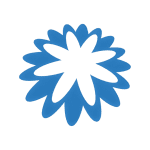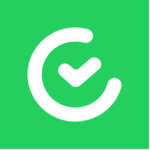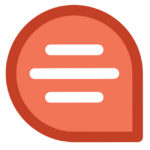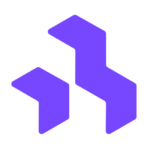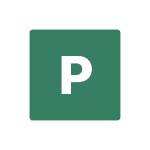How to Cancel Coupa Software Subscription
Here’s a breakdown of how to cancel your Coupa Software subscription:
Steps:
- Log In: Access your Coupa account using your login credentials.
- Billing Options: Navigate to your profile settings and locate the “Billing Options” section. Alternatively, you can inquire with your company’s administrative team, who may have access to manage billing and subscriptions.
- Subscription Selection: Identify the specific subscription you wish to cancel from the list of active subscriptions.
- Initiate Cancellation: Select the “Cancel” option associated with the chosen subscription.
- Confirmation: Confirm your decision to proceed with the cancellation.
Important Considerations:
- Automatic Renewal: Coupa subscriptions typically renew automatically unless cancelled before the end of the term. Ensure you initiate the process well within the renewal period to avoid unwanted charges.
- Data Access: After cancellation, you’ll have a 60-day grace period to download any necessary data from your Coupa account.
- Outstanding Fees: You remain responsible for any fees accrued or payable to Coupa prior to the effective cancellation date.
- Master Subscription Agreement: Review Coupa’s Master Subscription Agreement (https://www.coupa.com/master-subscription-agreement) for comprehensive details regarding cancellation rights, potential termination clauses, and data transition procedures.
Additional Notes:
- If you encounter any difficulties during the cancellation process, contacting Coupa support directly might be necessary for further assistance.
- The specific steps and options within the “Billing Options” section might vary slightly depending on your account configuration.
By following these steps and understanding the potential implications outlined in Coupa’s agreement, you can effectively cancel your subscription and manage the data transition smoothly.