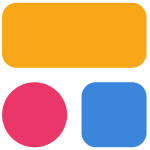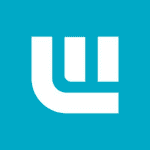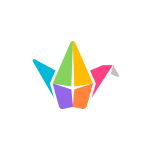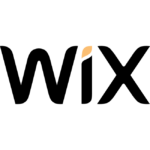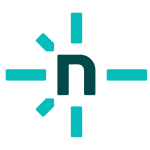How to Cancel Dreamweaver
- Access Adobe Account Page
-
- Visit Adobe Account
- Sign In
- Log in to your Adobe account.
- Locate the Plan
- Under “Manage plan,” select the subscription you want to cancel.
- Access Plan Details
- Choose “Manage plan” or “View plan” to see subscription details.
- Initiate Cancellation
- Select “Cancel your plan.” If not visible, wait 24 hours and try again.
- Check Plan Details
- Review your plan details to ensure accuracy.
- Continue to Cancel
- Click “Continue to cancel.”
- Review Cancellation Details
- Carefully go through cancellation information.
- Confirm Cancellation
- Select “Confirm cancellation” to proceed.
- Confirmation Email:
- Check your email for a cancellation confirmation.
- Verify on Account Page
- Optionally, confirm the cancellation on your Adobe account page.
Canceling a Teams Plan (Creative Cloud for Teams)
- For team subscriptions, refer to Adobe’s specific guidelines.
Cancellation Fee and Refunds:
- Refund eligibility depends on cancellation timing and subscription type.
- Most plans offer a full refund within 14 days of purchase.
- Check Adobe’s refund policy for detailed information.
Tips:
- Keep a record of your cancellation confirmation email for reference.
- Double-check your account page after cancellation to ensure the process is complete.
Canceling your Dreamweaver subscription is a straightforward process through the Adobe account page, with timely verification and a thorough understanding of refund policies enhancing the user experience.