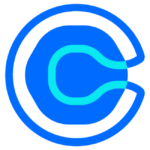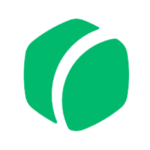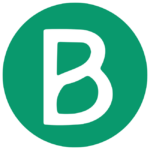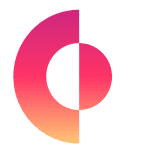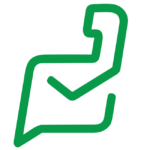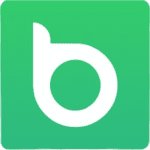How to Cancel Calendly
Canceling your Calendly subscription is a straightforward process, and we want to guide you through each step. Calendly is an appointment scheduling software that facilitates online meetings, and if you’ve decided to cancel your subscription, we’re here to help. Please note that when you delete your account, your information is permanently deleted. Here’s a detailed guide on how to cancel your Calendly subscription.
Steps to Cancellation
Step 1: Log in to Your Calendly Account
- Visit Calendly Login and log in to your account using your credentials.
Step 2: Access Account Settings
- Once logged in, on the main page, click “Account” in the upper right corner, and then click “Account Settings.”
Step 3: Navigate to Delete Account
- Scroll to the bottom of the Account Settings page and click the “Delete Account” button in the bottom right corner.
Step 4: Select Preferences
- Choose what you would like to do when you delete your account. Calendly may provide options for data handling or offer alternatives to account deletion.
Step 5: Answer Deletion Questions
- Answer any questions that inquire about the reasons for deleting your account.
Step 6: Confirm Deletion
- Click the red delete button to officially confirm the deletion of your Calendly account.
Support and Assistance
If you encounter any issues during the cancellation process or have questions, Calendly’s support team is available to assist you. Visit the Calendly Support Page for additional guidance.
Canceling your Calendly subscription involves a few simple steps, ensuring a smooth and efficient process. Be mindful that account deletion is a permanent action, and your information will be permanently deleted. To learn more, click here.