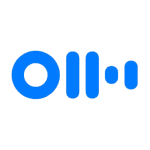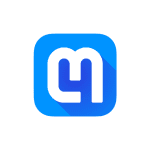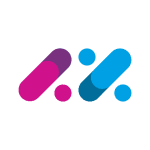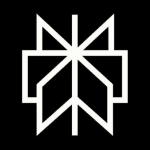How to Cancel ChatGPT
Cancellation Guide for ChatGPT Plus Subscription
We understand that circumstances may lead to the need to cancel your ChatGPT Plus subscription. Whether you subscribed on chat.openai.com or via Google Subscriptions, we want to guide you through the process to ensure a seamless experience. Please follow the instructions below based on your subscription method.
Important Points:
- Uninstalling the ChatGPT Android app will not cancel your ChatGPT Plus subscription.
- Plus subscriptions created on chat.openai.com must be canceled on chat.openai.com.
- Plus subscriptions created via Google Subscriptions need to be canceled from the Google Play Store app or Google Play website while signed in with the same Google account used for the subscription.
Canceling via Google Play Store App:
- On your Android device, open the Google Play Store.
- Ensure you’re signed in with the correct Google account used for ChatGPT Plus.
- Tap on Menu > Subscriptions.
- Select the ChatGPT Plus subscription.
- Tap “Cancel subscription.”
- Follow the provided instructions to complete the cancellation.
Canceling via Google Play Website:
Note: Uninstalling the ChatGPT Android app will not cancel your Plus subscription.
- Go to play.google.com.
- Check to ensure you’re signed in with the correct Google account used for ChatGPT Plus.
- On the left, click “My subscriptions.”
- Select the ChatGPT Plus subscription.
- Click “Manage > Cancel Subscription.”
- Within the confirmation pop-up, click “Yes.”
Additional Information:
- Your Google Play Store account will be charged 24 hours prior to the end of the current subscription period.
- Subscription features will remain in your account until the end of the current paid period after canceling.
For more detailed instructions or issues regarding subscriptions billed through Google Play, please visit their support center.
For further assistance on canceling a subscription for Android, refer to Google’s official guide on Cancel, pause, or change a subscription on Google Play.