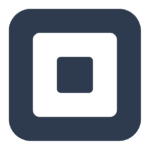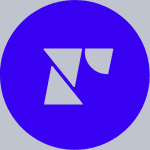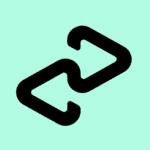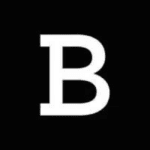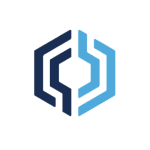How to Cancel Square Subscription
Considering discontinuing your Square account? This guide outlines the process for account deactivation, ensuring you understand the implications and can efficiently close your account.
Important Considerations Before Deactivation:
- Data Loss Upon Deactivation: Deactivation permanently removes access to your payment history, account information (including tax forms), and any associated team members.
Recommended Actions Before Deactivation:
- Export Data: Square recommends exporting your payment history, item library, and customer directory for future reference or tax purposes. The guide provides step-by-step instructions for exporting this data through your online Square Dashboard.
- Cancel Square Online Subscriptions: If you utilize Square Online within your Square account, ensure you cancel all associated subscriptions and services before deactivating your main Square account. Failure to do so may result in continued charges for unused services.
- Download Tax Forms: Download any 1099-K tax forms issued to your account for previous tax years through the “Tax Forms” section of your Square Dashboard. Square may mail a 1099-K to the address on file for your account if your business qualifies for the current year and you deactivate before year-end.
Deactivating Your Square Account:
- Online Square Dashboard Access: Using a web browser on your computer or mobile device, navigate to your online Square Dashboard and log in to your account credentials.
- Account Settings: Locate the “Account & Settings” section within your Square Dashboard and click on it.
- Business Information: Within “Account & Settings,” select “Business information” followed by “About my business.”
- Deactivation Initiation: Under the section labeled “Deactivate your business,” click the button labeled “Deactivate your business” to initiate the deactivation process.
- Reason for Deactivation (Optional): Square may provide an optional survey to understand your reason for deactivation. Completing this survey is not mandatory but can assist them in improving their services.
- Confirmation and Verification: Select a reason for deactivation from the provided options. You can also add any additional comments (optional) and then click “Continue.” Enter your Square account password and click “Confirm” to finalize the deactivation process. If you have enabled 2-Step Verification on your account, a verification code will be sent to your phone or authenticator app for confirmation.
By following these comprehensive steps and considering the outlined points, you can effectively close your Square account and ensure a smooth termination of services. Remember, Square accounts are free to maintain, so deactivation may not be necessary if you anticipate future use. The decision ultimately rests on your individual business needs.