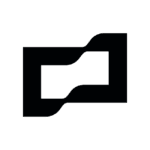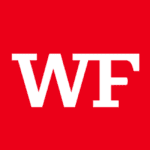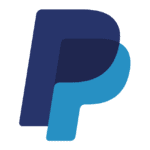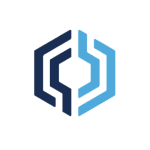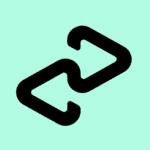How to Cancel Brex Subscription
Considering concluding your use of Brex’s corporate credit card and financial management platform? Fear not, for the closure process can be navigated efficiently. This guide outlines the steps for account admins, ensuring a smooth experience:
Account Closure Methods:
The approach to closing your Brex account depends on your specific setup:
- Brex Card with Monthly Payments: Contact Brex Support directly via chat for assistance with account closure. Pre-closure steps are crucial. Ensure all recurring charges are migrated to an alternative payment method and redeem any accumulated Brex points for statement credit. Outstanding balances must be settled before closure can be initiated.
- Brex Business Accounts (Multiple Accounts): You have two options: close all accounts entirely or selectively close specific accounts while retaining your main account.
Closing a Single Brex Business Account:
- Access Settings: Log in to your Brex dashboard and navigate to the “Settings” page under your company name situated in the top right corner.
- Locate Company Information: Proceed to the “Company” tab and scroll down to locate the “Brex business accounts” section.
- Initiate Closure: Click the “Close” button next to the desired account you wish to terminate.
- Confirm Closure Details: A pop-up window will appear. Verify the account closure, designate the destination for any remaining funds, and click “Get started.”
- Review and Finalize: Meticulously review the presented steps involved in account closure and click “Next.” Agree to the Terms & Conditions before clicking “Close account” to finalize the process.
Closing All Brex Business Accounts:
- Access Settings: Log in to your Brex dashboard and navigate to the “Settings” page under your company name situated in the top right corner. Proceed to the “Company” tab.
- Initiate Bulk Closure: Within the “Business accounts” section, click the option labeled “Close all accounts.”
- Confirm Account Selection: A pop-up window will appear. Verify the accounts you wish to close and click “Get started.”
- Review and Finalize: Carefully review the presented steps involved in account closure and click “Next.” Select a reason for closure and click “Next” to proceed.
- Finalize Closure: Review the Terms & Conditions and click “Close all business accounts” to initiate the process. Your accounts will transition to a suspended state.
Post-Closure Considerations:
- You’ll retain read-only access to your Brex dashboard using your existing login credentials. This allows you to view historical account activity, download statements, and access other account documents.
- Brex business account statements can be accessed under “Account” in your dashboard.
- Brex adheres to data privacy regulations. Upon account closure, any information that can be legally deleted is removed from their systems. However, some de-identified information might be retained for legal or business purposes, as outlined in their Privacy Policy.
- Cryptocurrency wallets (Bitcoin and Ethereum) managed externally remain unaffected by Brex account closure.
- Remember to redeem all Brex rewards points before closing your account, as they cannot be recovered afterward.
By following these steps and understanding the different scenarios, you can confidently navigate the Brex account closure process and ensure a seamless transition.