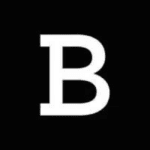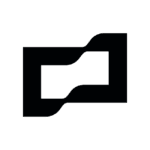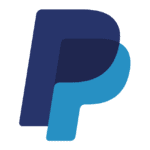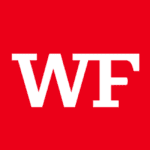How to Cancel Carta Subscription
Contemplating concluding your use of Carta‘s equity management platform? Fret not, for Carta facilitates a smooth offboarding process. This guide empowers company administrators to navigate cancellation with confidence:
Prior to Cancellation: Data Extraction
Before initiating cancellation, ensure you export critical documents and data from Carta. Once the offboarding form is submitted, administrative access ceases. Here’s a recommended list for export:
- Capitalization Reports: Cap table (with all details), Equity plan reports, Share registry, Investment reports, etc. (Accessible via Cap Table > Run Reports)
- Board Consents: Download individual documents from Documents > Board Consents.
- Securities Ledgers and Agreements: Export stock certificates, equity awards, and associated attachments. (Accessible via Securities > Shares > Actions > Print certificates and full detail)
- Valuation Reports: Download 409A reports from Compliance & Tax > 409A Valuations.
- Financial Reporting: Download Min. Disclosures Report and SBC Expense Report from Compliance & Tax > Financial reporting.
This list serves as a starting point. It’s your company’s responsibility to ensure all relevant data is extracted based on specific needs.
Cancellation Process:
- Access Company Settings: Log in to your Carta account and navigate to “Company Settings.”
- Subscription Management: Locate and click on “Subscription Details.”
- Initiate Offboarding: Scroll down and click “Cancel Subscription” to begin the Offboarding Request.
- Provide Cancellation Details: Select the reason for cancellation and choose your new transfer agent (if applicable).
- Review and Acknowledge: Carefully review the cancellation terms and acknowledge them by checking the designated boxes.
- Offboarding Form Submission: Depending on your company’s situation, you might be directed to connect with a Carta contact or complete an offboarding form (requiring “Full Access” user permissions). Details on accessing user permission levels are provided.
- Form Completion and Submission: The offboarding form will be sent for completion. Enter the required information, sign electronically, and submit. The Effective Date of Cancellation cannot be a future date.
- Confirmation: A final confirmation prompt will appear. Click “OK” to proceed.
- Request Processing: Carta Support receives the offboarding form. Upon verification, a confirmation email will be sent to the requestor.
Post-Cancellation Considerations:
- Securities Status: Upon company departure from Carta, all outstanding securities are marked as “canceled” as Carta relinquishes its role as the SEC registered Transfer Agent for US companies.
- Stakeholder Communication: A banner within stakeholder portfolios clarifies that cancellation does not affect the underlying securities. Stakeholders should contact the issuing company or new transfer agent for updates regarding replacement certificates, etc.
By following these steps and understanding the pre-cancellation and post-cancellation implications, you can effectively navigate the Carta offboarding process and ensure a smooth transition. For any legal considerations during this process, we recommend consulting with your legal team.