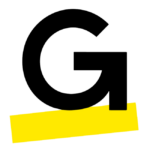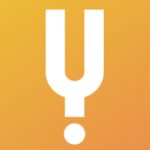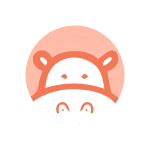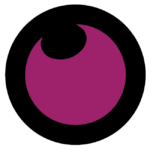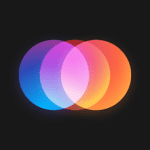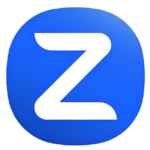How to Cancel GoTo Meeting
Are you looking to cancel your GoToMeeting subscription? Whether you’ve found an alternative solution or no longer require the service, we understand that canceling subscriptions can be a confusing process. In this guide, we’ll walk you through the steps to cancel your GoToMeeting subscription and provide you with the relevant links on their website.
Step 1: Log into Your GoToMeeting Account To initiate the cancellation process, start by logging into your GoToMeeting account. Visit GoToMeeting’s official website and click on the “Sign In” button located in the top right corner. Enter your credentials to access your account.
Step 2: Access Your Subscription Settings Once logged in, navigate to the account settings or subscription management section. You can usually find this option in the account dashboard or under the profile settings. Look for a tab or link related to subscriptions.
Step 3: Locate the Cancel Subscription Option Within the subscription management section, you should find an option to cancel your subscription. This might be labeled as “Cancel Subscription,” “Manage Subscription,” or something similar. Click on this option to proceed.
Step 4: Follow the Cancellation Process GoToMeeting may ask you to provide feedback or a reason for canceling. Follow the on-screen instructions to complete the cancellation process. Make sure to read any terms or conditions related to cancellations to avoid any surprises.
Step 5: Confirm the Cancellation Before finalizing the cancellation, GoToMeeting may ask you to confirm your decision. Review your cancellation details, and if everything looks correct, confirm the cancellation. You may receive a confirmation email shortly after.
Additional Tips:
- Keep a copy of your cancellation confirmation for your records.
- Check your billing cycle to ensure you won’t be charged for the next subscription period.
Conclusion: Canceling your GoToMeeting subscription is a straightforward process if you follow these steps. If you encounter any issues or have questions during the cancellation process, you can visit the GoToMeeting Support page for assistance.
Remember, it’s essential to review the cancellation policies and terms outlined by GoToMeeting to ensure a smooth process. If you ever decide to return, you can easily sign up for a new subscription on their pricing page.