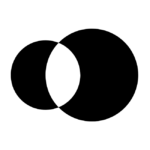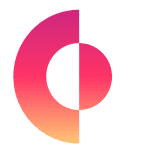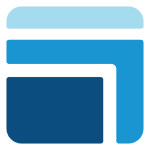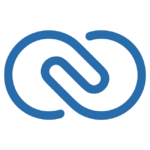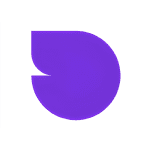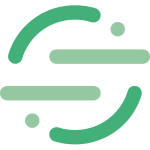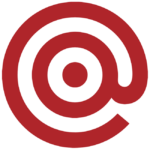How to Cancel OpenPhone Subscription
Contemplating concluding your use of OpenPhone’s communication platform? Fear not, for the cancellation process can be navigated with clarity and efficiency. As your trusted advisor, I shall provide a comprehensive and professional guide to ensure a smooth experience:
Understanding Your Options:
OpenPhone offers two primary methods for canceling your subscription, each catering to different subscription origins:
1. Direct Subscriptions: If you subscribed directly through the OpenPhone website or app, you can manage your subscription within your account settings.
2. Third-Party Platforms: If you subscribed through the Apple App Store or Google Play Store, cancellation requires navigating through their respective platforms.
Direct Subscription Cancellation:
- Establish a Secure Connection: Log in to your OpenPhone account, forging a secure link to your account details.
- Navigate to the Billing Portal: Seek out the “Billing” section within your profile or dashboard. This serves as your gateway to manage your subscription.
- Identifying Your Target: Review the displayed data and pinpoint the specific OpenPhone subscription you wish to cancel. Choose wisely, as this action is irreversible.
- Initiate Termination: With resolute purpose, locate the “Cancel Subscription” button associated with your chosen plan.
- Confirm with Confidence: Meticulously examine any presented prompts. Understand the implications of cancellation, such as data retention periods and access limitations. When certain of your decision, click the confirmation button to finalize the process.
- Verification Via Email: An email from OpenPhone shall soon arrive, serving as your official documentation of cancellation. Retain this for future reference.
Third-Party Platform Cancellation:
- App Store: Access your Apple ID settings on your device and navigate to the “Subscriptions” section. Locate your OpenPhone subscription and tap “Cancel Subscription.”
- Google Play Store: Open the Google Play Store app on your device and access the “Menu” section. Tap “Subscriptions” and select your OpenPhone subscription. Choose “Cancel Subscription” to proceed.
Important Considerations:
- Regardless of the chosen method, access to your OpenPhone features persists until the current billing cycle concludes.
- Pre-paid subscription periods remain unaffected by cancellation.
- OpenPhone offers a grace period after cancellation to access a limited set of features and download your call recordings. Refer to their support resources for specific details.
- Should unforeseen obstacles arise or questions linger, the OpenPhone support team stands ready to assist you.
By following these steps and understanding the available options, you can confidently navigate the cancellation process and regain control over your financial commitments. Now, go forth and pursue your communication endeavors with renewed autonomy!