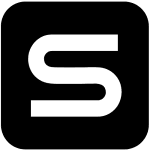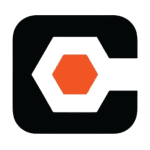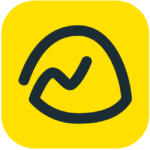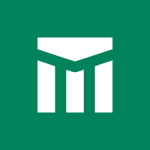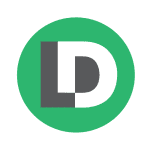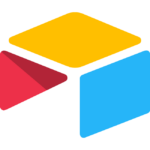How to Cancel Upwork Subscription
Seeking to conclude your engagement with Upwork’s subscription features? Fear not, for the cancellation process can be navigated with precision and efficiency. Allow me to guide you through the necessary steps in a formal and professional manner.
Understanding Your Subscriptions:
Upwork offers two primary subscription plans: Freelancer Plus and Agency Plus. Before initiating cancellation, it’s crucial to identify which plan you’re currently subscribed to. This information can be found by following these steps:
- Log in to your Upwork account.
- Click on your profile picture in the top right corner and select “Settings.”
- Under “Account,” click on “Billing & Transactions.”
- Review the “Active” section to see your current subscription details.
Charting Your Course:
Once you’ve identified your subscription, two distinct paths exist for cancellation:
1. Website Cancellation: If you subscribed directly through the Upwork website, cancellation can be completed within your account settings.
2. Third-Party Processors (Apple App Store, Google Play Store): If you subscribed through your mobile app store (Apple App Store or Google Play Store), a separate procedure applies.
Website Cancellation:
- Follow steps 1-3 outlined above to access your “Billing & Transactions” page.
- Under the “Active” section, locate the subscription you wish to cancel and click on “Manage.”
- Click on “Cancel Subscription.”
- Review the prompts and confirm your cancellation by clicking “Yes, Cancel.”
- You will receive a confirmation email from Upwork acknowledging your cancellation.
Third-Party Processors:
Apple App Store:
- Open the App Store app on your device.
- Tap on your profile picture or initials in the top right corner.
- Tap on “Subscriptions.”
- Find your Upwork subscription and tap on it.
- Tap on “Cancel Subscription.”
Google Play Store:
- Open the Google Play Store app on your device.
- Tap on the menu icon (three horizontal lines) in the top left corner.
- Tap on “Subscriptions.”
- Find your Upwork subscription and tap on it.
- Tap on “Cancel Subscription.”
Important Considerations:
- Regardless of the cancellation method, your access to Upwork features persists until the current billing cycle concludes.
- Pre-paid subscription periods remain unaffected by cancellation.
With this knowledge at your disposal, you can confidently navigate the cancellation process and reclaim your budgetary autonomy. Now, go forth and pursue your freelance or agency endeavors with renewed freedom!