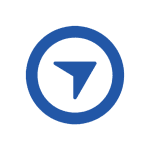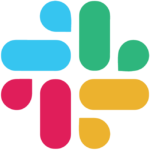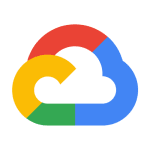How to Cancel Canva
We understand that circumstances change, and we’re sorry to see you go. Whether you want to cancel or pause your Canva plan, we’ve outlined the steps for a smooth transition. Please follow these instructions to ensure a hassle-free process.
Canceling Your Canva Plan
To avoid unplanned charges, it’s advisable to cancel your Canva plan at least a day before it renews. Please follow these steps:
- Log in to the correct Canva account or team.
- On the homepage, navigate to “Account settings.”
- Select “Billing & plans.”
- On your plan, click on “More actions.”
- Choose “Request cancellation.”
- Confirm the cancellation.
What Happens After Cancellation
Canceling your plan doesn’t delete your existing designs and Brand Kit. You can still access them. The cancellation takes effect after your current billing period, during which you’ll retain access to paid features.
Troubleshooting Cancellation
If you encounter issues with canceling, please check the following:
- Ensure you’re logged into the correct account and team.
- If you purchased your plan on the App Store, follow the steps for iOS. If purchased on the Google Play Store, follow the steps for Android.
- If your most recent payment failed, settle it before canceling.
Pausing Your Canva Plan
You can pause your plan for three months. Follow these steps:
- Log in to the correct Canva account or team.
- On the homepage, go to “Account settings.”
- Select “Billing & plans.”
- On your plan, click on “More actions.”
- Choose “Cancel subscription.”
- Select “Continue cancellation.”
- On the next screen, choose “I want to pause my subscription” and select “Continue cancellation.”
- Confirm by selecting “Pause for 3 months.”
Need Help? Contact Us
If you encounter issues during cancellation or need assistance, please contact us with the following information:
- Screenshot of the account or team with an active Canva Pro or Canva for Teams plan.
- A copy of your invoice, or the order/receipt ID if you purchased your plan from the App Store (iOS) or Google Play Store (Android).
You can find more information on finding your Canva invoice, order, or receipt number here.
If you received an unexpected charge, follow the steps provided to understand the charge or request a refund.
Thank you for being a part of Canva. We appreciate your understanding during this process and hope to assist you effectively. For further details, click here.