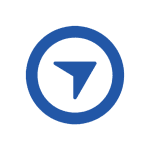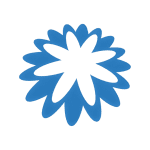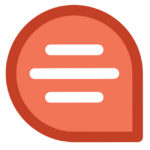How to Cancel Box
Canceling your Box account is a straightforward process, but the method varies based on your account plan type. Whether you’re on an individual plan, a Personal Pro account, or overseeing a Business or Enterprise plan, this comprehensive guide will walk you through the steps to terminate your Box subscription. It’s important to note that only administrators can cancel Business or Enterprise plans.
Individual Account Cancellation
If you have an individual (personal, free) account, you cannot cancel it; you can only delete it. Follow these steps:
- Click your account avatar in the upper right corner.
- Select “Account Settings.”
- In the “Account Details” section, click “Permanently Delete Account.”
- Confirm the action by clicking “Okay.”
Please be aware that the deletion won’t happen immediately but will take a short amount of time.
Personal Pro Account Cancellation
If you have a Personal Pro account, here’s how you can cancel it:
- Click your account avatar in the upper right corner.
- Select “Account Settings.”
- In the “Account Details” section, click “Cancel Account.”
- Complete the survey and click “Continue.”
- Confirm the cancellation by clicking “Permanently Cancel My Account.”
Your Personal Pro account will be canceled at the end of the service term.
Business or Enterprise Account Cancellation
Only the account administrator can cancel a Business or Enterprise account. Follow these steps:
- Go to Admin Console > Account & Billing.
- In the “Status” field in the “Account Information” section, click “Cancel Account.”Note: If you don’t see this option, email [email protected].
- Complete the survey and click “Cancel My Account.”
- Confirm the cancellation by clicking “Permanently Cancel My Account.”
The Business or Enterprise account will be canceled at the end of the service term.
Additional Notes:
- Confirmation Email: The account owner or administrator will receive a confirmation email once the cancellation has been processed. If not, and if the administrator is unable to cancel the account, submit a ticket or email [email protected]. Requests made through other channels might be missed and could result in continued charges.
- Troubleshooting: If you encounter issues canceling your account, please reach out to [email protected] for assistance.
By following these hierarchical steps, you can seamlessly cancel your Box subscription and avoid any unnecessary charges. Whether you’re on an individual plan or managing a Business or Enterprise account, Box provides a user-friendly process to facilitate account cancellations.